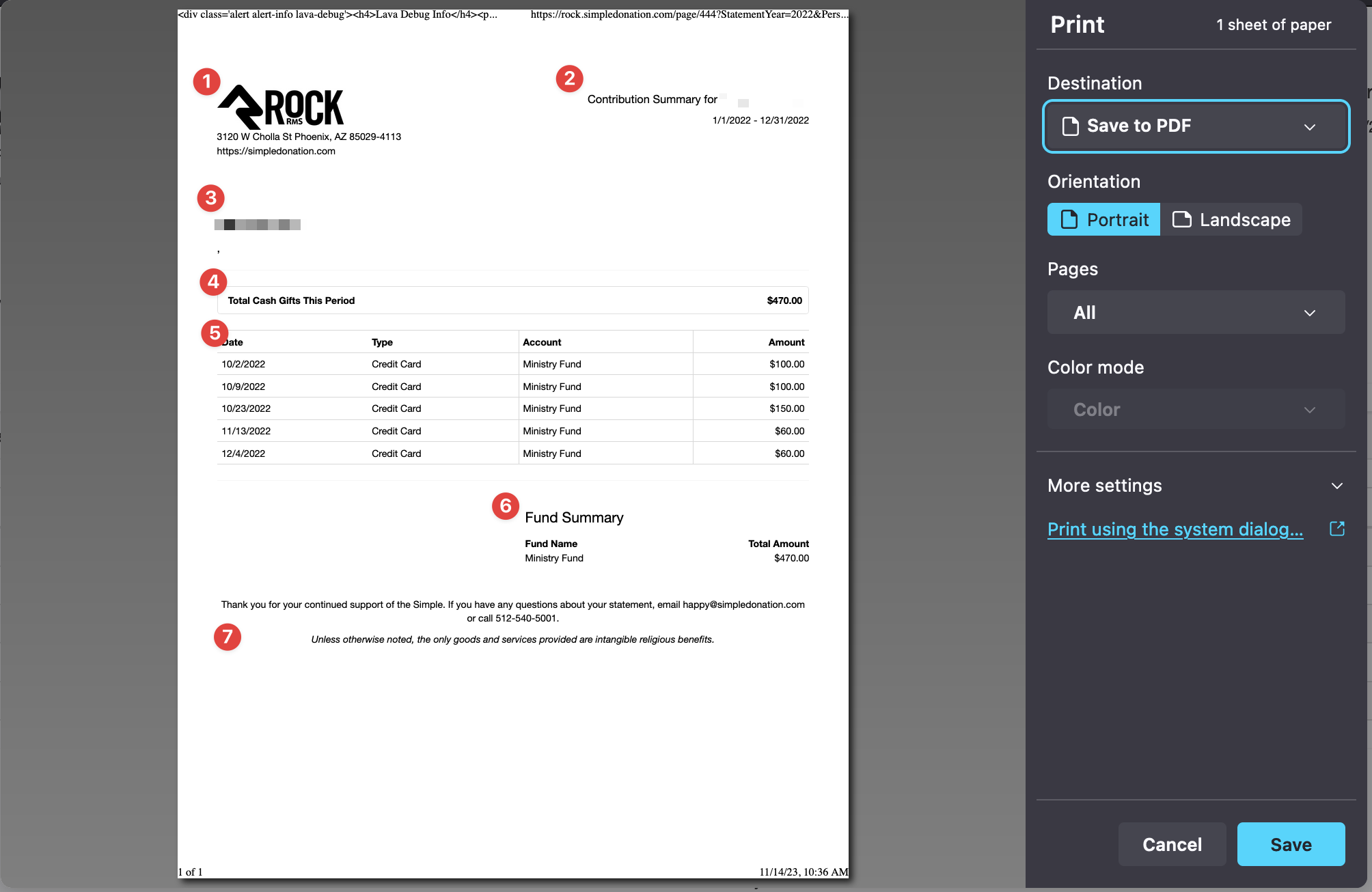Givers
Rock Giving History
Viewing RockRMS Giving History and Contribution Statements
Note
Each RockRMS organization is unique in how its website is set up and managed but this will generally get you to where you need to go. Contact your organization’s finance team if you need further assistance.
- You can simply view your existing giving history or yearly contribution statement by logging into your organization's RockRMS giving history portal. (Example: https://{{rock.yourchurchurl}}/manage-giving
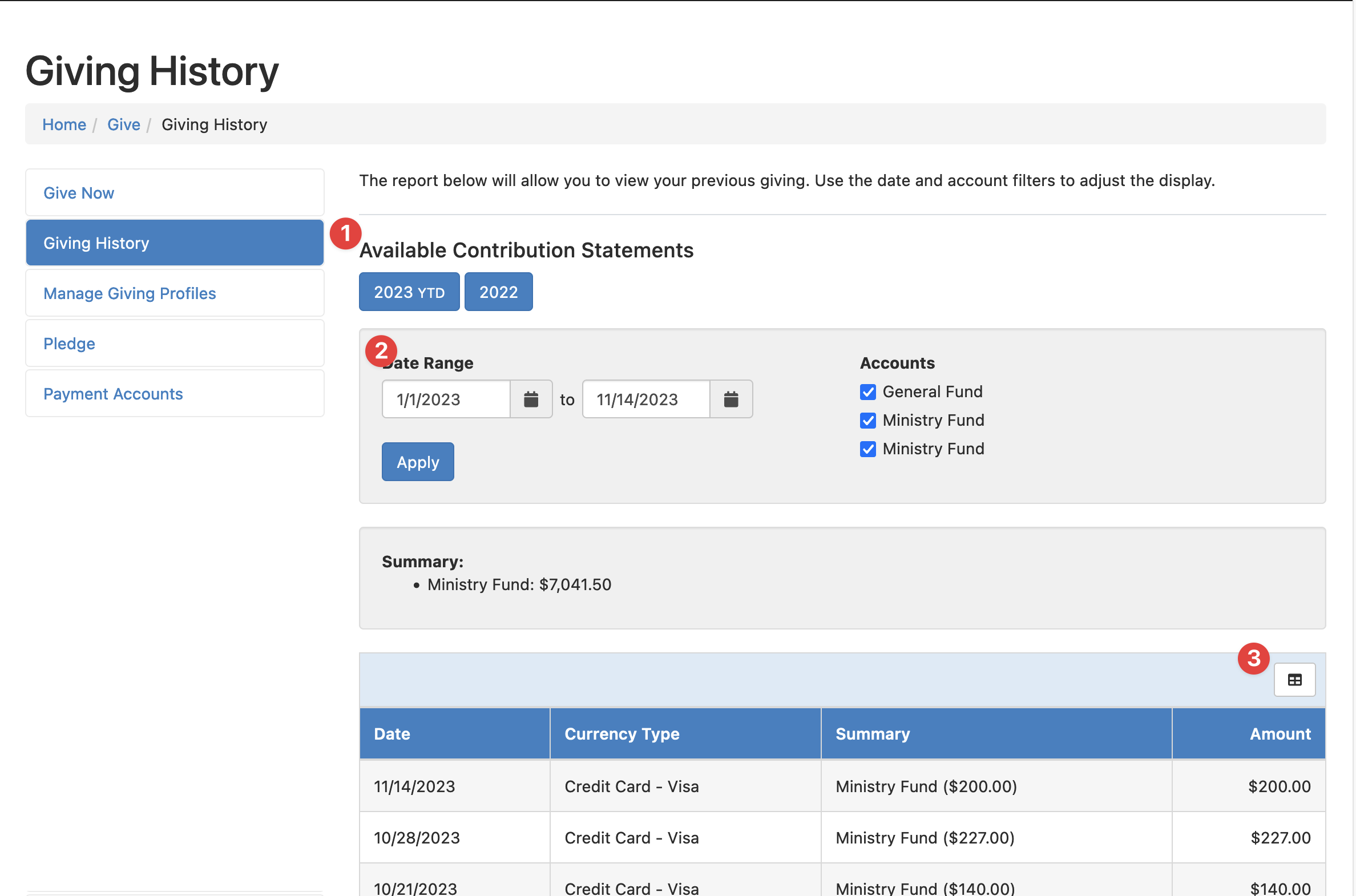
- Click the appropriate year under the Available Contribution Statements section (1)
- If you need a statement for a specific date range, such as quarterly statements, select the start and end date in the Date Range fields and click Apply (2)
- You can then export the results below to Excel. (3)
If you clicked on the Contribution Statement Year button, you'll see a very wide image of a contribution statement. From there, choose to print the page by hitting Ctrl + P from windows or ⌘ + P from a Mac.
Statement
When you print the statement, you'll most likely see the following:
- The logo and address of the organization
- Information about the person receiving the statement and the date range covered
- The address of the giver
- A quick summary of the total deductible cash giving
- A list of the gifts in the date range, showing the date, the payment method, what account the gift was applied to, and the gift amount
- A summary of giving broken down by funds
- Language on the statement that is important for providing this statement as proof of charitable giving for the IRS
Your experience may vary
Organizations have the ability to customize their statements, so what you see may differ from the image below